Time Conditions/Time Groups
HIVE: Time Groups
A Time Group defines periods of time that a module such as Time Conditions or Outbound Routes will use. For example, you might create a time group that defines your open business hours or times that an outbound route would be available, relative to its route position.
Server Time:
Here you can check that the server time displayed is correct.
Description:
This is the field in which you enter a description for this particular time group.
New Time:
Define your set(s) of start and finish times, days of the week, days of the month, and months as necessary. You cannot span weeks, months, or years. Weeks run from Monday to Sunday. The only time that you may span weeks, months, and years is when you are specifying days of the week and hours of the day only for a particular time group. An example of that would be 8AM to 5PM Monday through Friday. This will match the defined time group no matter the current month or year.
Time Group Examples:
#1 – From 8 AM to 5 PM Saturday through Thursday.
The time group below would not work because you cannot span from Sunday to Monday. The weeks run from Monday to Sunday.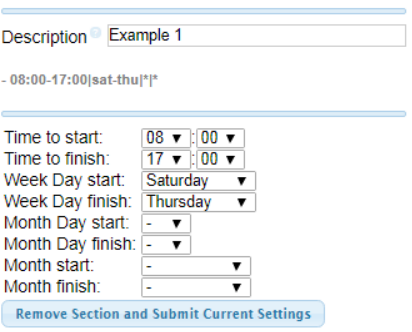
#1 – From 8 AM to 5 PM Saturday through Thursday.
This is the proper set up for this time group. This covers from 8AM to 5PM Sat. and Sun. and 8AM to 5PM Mon.-Thurs.
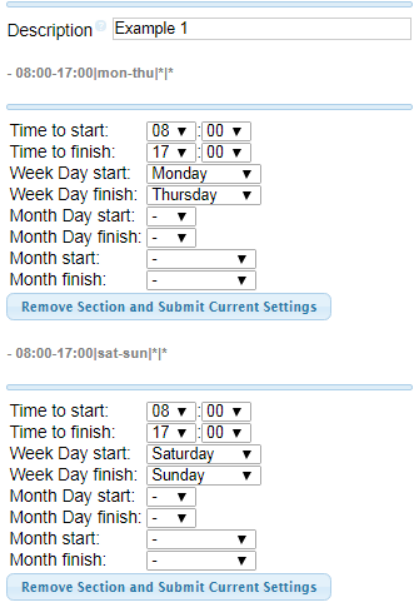
#2 – From 8AM Monday to 2AM Tuesday.
This time group would not work because you cannot span two partial days.
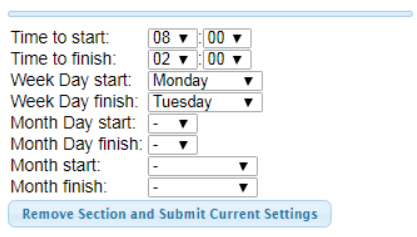
#2 – From 8AM Monday to 2AM Tuesday.
The time group below is correct because it defines both partial days separately.
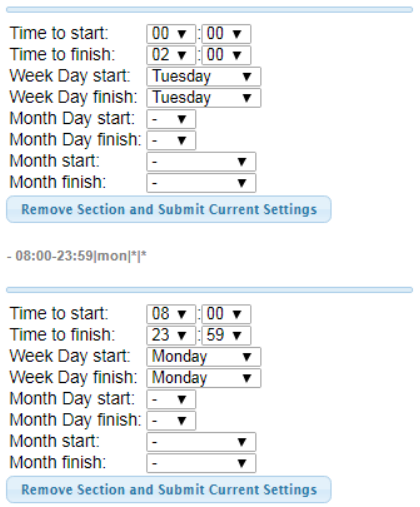
#3 – From all day December 31st through all day January 1st This time group will not work because you cannot span years.

#3 – From all day December 31st through all day January 1st
This would be the correct set up because the days are in separate years, therefore they are defined separately.
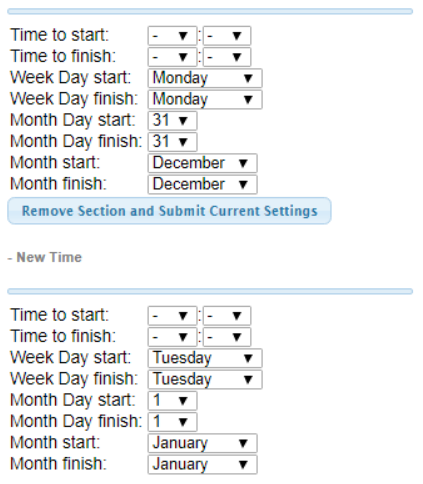
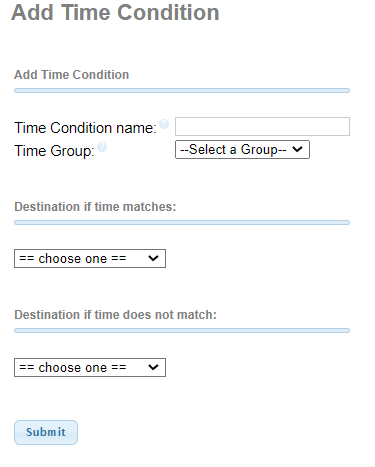
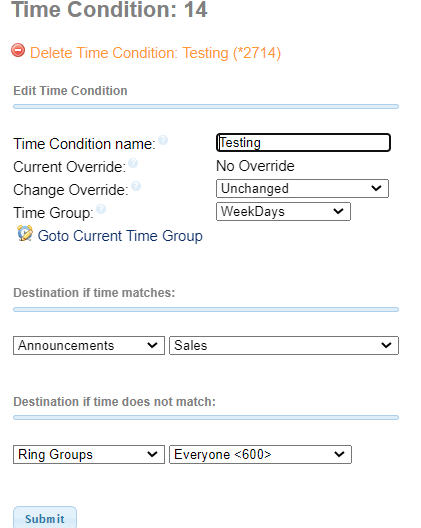
HIVE: Time Conditions:
A time condition is a destination that checks the current time against a time group, and then routes calls to one of two destinations based upon the result. You need to create a time group first so that a time condition will work properly, otherwise your time condition wouldn’t have anything to refer to when routing a call. If you do not choose a time group from the drop down dialog box, the calls will always be routed to the non-matching destination. When you have defined your time group, then you can configure your respective time condition.
Time Condition Name:
This is the field in which you enter a name for this particular time condition.
Current Override:
Indicates the current state of this time condition. If it is in a temporary override state, it will automatically resume at the next time transition based on the associated time group. If in a permanent override state, it will stay in that state until changed from within the HIVE web interface or toggled with the default *271 feature code, or the feature code specific to that particular Time Condition. If the option is set to No Override then the time condition functions normally based on the associated time group.
Change Override:
Time conditions can be set to temporarily route to the matched or unmatched destination in which case the override will automatically reset once the current time span has elapsed. If set to permanent it will stay overridden until manually reset. All overrides can be removed with the Reset Overrides option. Temporary overrides can also be toggled with the default *271 feature code, or the feature code specific to that particular Time Condition. This will also remove a permanent override if set, but cannot be used to set a Permanent Override which must be done from within the HIVE web interface.
Time Group:
In the drop down dialog box select a time group for the current time condition to refer to. If the current time, date, and month match the time, date, and month specified in the time group the call will be routed to the matching destination. If the current time, date, or month does not match the time, date, and month specified in the associated time group the call will be routed to the non-matching destination. If no group is selected, calls will always be routed to the nonmatching destination.
Go To Current Time Group:
Clicking on this option will take you to the page on which the time group for this time condition is specified.
Destination If Time Matches:
Using the drop down menus, specify the next destination of the call if the current time matches the time specified in the associated time group.
Destination If Time Does Not Match:
Using the drop down menus, specify the next destination of the call if the current time does not match the time specified in the associated time group.
Quiz Questions after Deep Dive:
What are the two ways to toggle an overridden time condition = HIVE web interface/Time Condition Page/Select from the Change Override Drop Down Dialog Box or from any phone on the server, toggle with the feature code assigned to that particular Time Condition.
What is the default feature code used to toggle the override switch on a time condition? = *271
Time Condition Override test results:
When programming a temporary override button on Polycoms and Yealinks, you must program the button as a “Day/Night” button in order for the button to illuminate when the associated override is activated.
When there is no active temporary override and the button is pressed, a temporary override of the current time condition’s state is activated, the programmed button is illuminated, and the system recording states “Time Activated”. This simply means that the current state of the time condition will be overridden and calls will be sent to the opposite destination that they normally would be for the current time and date. This new routing will stay in place until the next time transition of the associated time group. If the override state is changed from within the HIVE web interface, the programmed override button on the phone will reflect the change, whether the temporary override is being activated or deactivated. The temporary override can be activated or deactivated from the phone, but can only reset from the HIVE web interface. Also, permanent time condition overrides can only be set from within the HIVE web interface, but may be deactivated with the button/feature code associated with that particular time condition as well as from within the HIVE web interface.
I’ve tested this feature and already used it multiple times for customers closing early for the current day only, holiday parties and such. Much easier than creating a “leaving Early” time group and time condition and then adjusting the call routing to make that work.
Example of Override use:
Customer calls in, “Hey we’re leaving early today”.
Go to: Time Condition business hours/Change override to: Temporary Unmatched
This will send calls to their after-hours routing until the next time transition, which would be closing time, and at that time the call flow will revert automatically to its normal state.