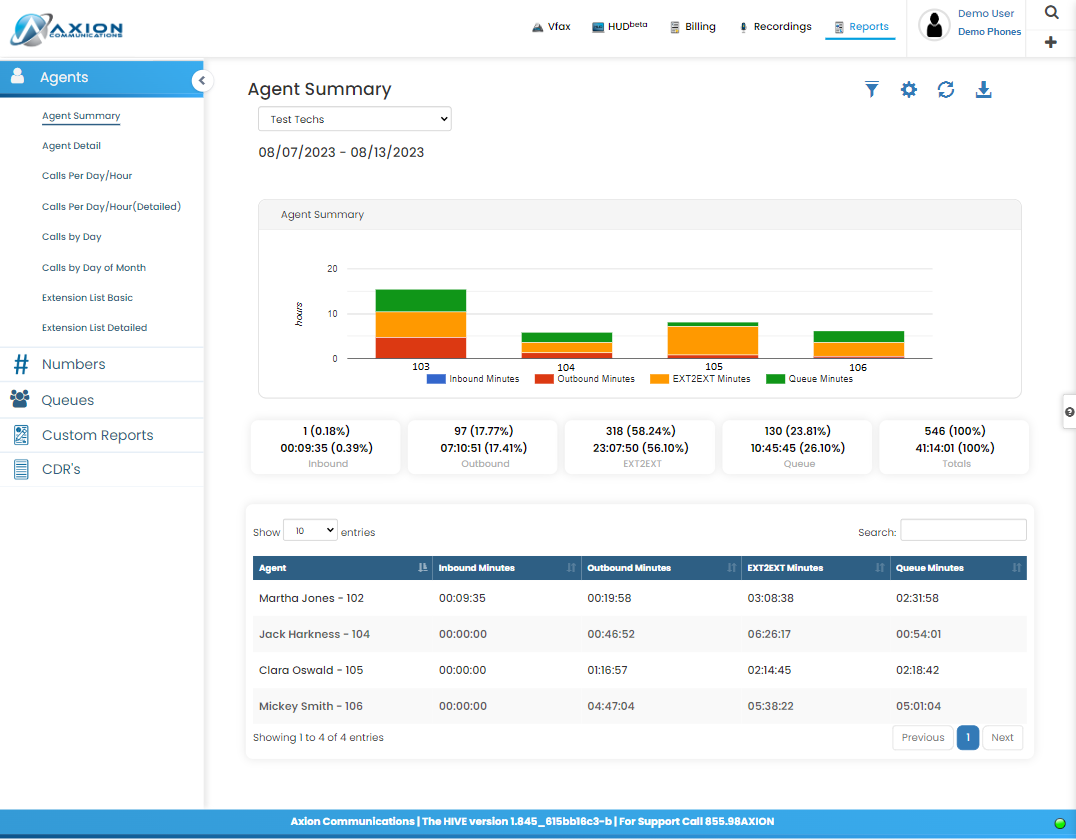Reports
Reports
The Reports section allows to query the phone usage on the system.
Report Types
The different report types parse your call records in different ways. Depending on the statistics you are looking for
- Agents
- Agent Summary - Basic call statistics by extension
- Agent Detail - Detailed call statistics by extension
- Calls Per Day/Hour - Extension call count for a specified hour block of a specified date
- Calls Per Day/Hour(Detailed) - Extension call count for any hour block where at least one call occurred
- Calls by Day - Basic extension statistics by Day of the Week
- Calls by Day of Month - Basic extension statistics by Month Date (1st, 2nd, 3rd, etc.)
- Extension List Basic - Dialable extensions and SBC Usernames
- Extension List Detailed - Dialable extensions, SBC Usernames, Notifications Email, and Mobile Number
- Numbers
- DID Summary - Inbound call statistics by DID/phone number
- Destination Summary - Outbound call statistics per phone number
- New Callers - Inbound Caller ID Numbers which have not called before the specified date range
- Top Callers - Inbound Caller ID Numbers listed by amount of call to any DID on account
- Calls by Hour - Call statistics per Hour Blocks
- Calls by Day - Call statistics per Day of Week
- Calls by Day of Month - Call statistics per Month Date (1st, 2nd, 3rd, etc.)
- Calls by Disposition - Call statistics by last state before hang-up occurred
- Unreturned Calls - Inbound Caller ID not found in Outbound Destination logs
- Queues
- Agent Performance - Basic call statistics by extension for Queue Calls
- Abandoned Calls - Detailed call statistics by extension for Queue Calls
- Abandon Rate - Inbound calls that reached a Queue but ended before
- Frequent Callers - Inbound Caller ID Numbers ranked by amount of inbound calls during specified date range
- Wait Time - Average call wait times by Queue
- Calls by Disposition - Queue call statistics by last state before hang-up occurred
- Calls by Hour - Queue call statistics per Hour Blocks
- Calls by Day - Queue call statistics per Day of Week
- Calls by Day of Month - Queue call statistics per Month Date (1st, 2nd, 3rd, etc.)
- Performance - Queue statistics totals
- Agent Log - All actions perform by the Queue or Queue Agents
- Custom Reports - Reports created specifically in addition to standard report types.
- CDR's (Call Detail Records)
- Calls
- SMS
- Video Calls
Tools
These tools and functions will appear on each report type section allowing you to filter data, create preset filter, create subscriptions, refresh data and download reports.
Filters
The symbol at the top right of the Filters section allows you to reset all the set filters back to their default settings.
- KPI: Choose what statistics are displayed for each agent
- Agents: Choose which specific agents’ to display statistics for
- Groups: Choose a pre-defined group of agents to display statistics for
- Numbers: Choose the original dialed number(s) to display statistics for
- Queues: Choose which queue(s) to display statistics for
- Date: Define the date range to be included in the statistics displayed
- Duration: Allows you to filter and show statistics for calls only if they fall within the defined duration. Leaving blank will show all calls, regardless of their duration.
Settings:
You can click on the settings icon (small blue gear) on the upper right side of the page to change the view and metrics shown. The options in settings will allow you to see the total calls to each DID or the average duration of each call to that DID. You can also change the default report shown upon entering the page. These options include dashboard summary, agents – agent performance, agents – calls per day/hour, queues – agent summary, queues – abandoned, queues – calls per day/hour, or CDR’s. You can also create, upload, and save a preset report format , select the current report as your favorite, delete a preset, and choose whether to refresh the information in the report manually or automatically.
Refresh Button:
Clicking on this manually refreshes the page and the information contained within the page.
Download Button:
Clicking on this button gives you the option to download the information on the current page as a .PDF or .csv file.
Show Entries drop down menu:
This menu gives you the option to show 10, 25, 50, or 100 entries per page.
Search field:
Enter your search criteria data here to locate specific calls using the DID, total calls, average duration, total wait, average wait, or any numerical or alphabetical value to bring up matching data.
Page button:
Located at the bottom right corner of the page is the page button. This button allows you to scroll through the pages one at a time or jump to a particular page.
Figure 1: Agents Summary Report