File Transfer Tab
Last modified by Cameron Marx on 2023/07/25 15:47
File Transfer Tab 
From the File Transfer tab in the HUD you can upload and share files within and without your organization.
Upload File
Drag and drop a file to upload or click 'Select File' to choose a file through the Explorer window.
Usage Data
Tells you how many files you have uploaded out of your maximum and how much storage space you have used out of your maximum. Upgrade to our Advanced File Transfer service to increase your storage. (default = 10 files, 10 GB, Advanced = 100 files, 100 GB)
Uploaded Files
View a list of files you have uploaded and are available to be shared.
- File Size
- Download Limit
- Unlimited
- Password
- Upload Time
- Times Downloaded
- Expiration Time
- Download file
- Copy link to clipboard
- Email file link
- Password protect file
- Delete file
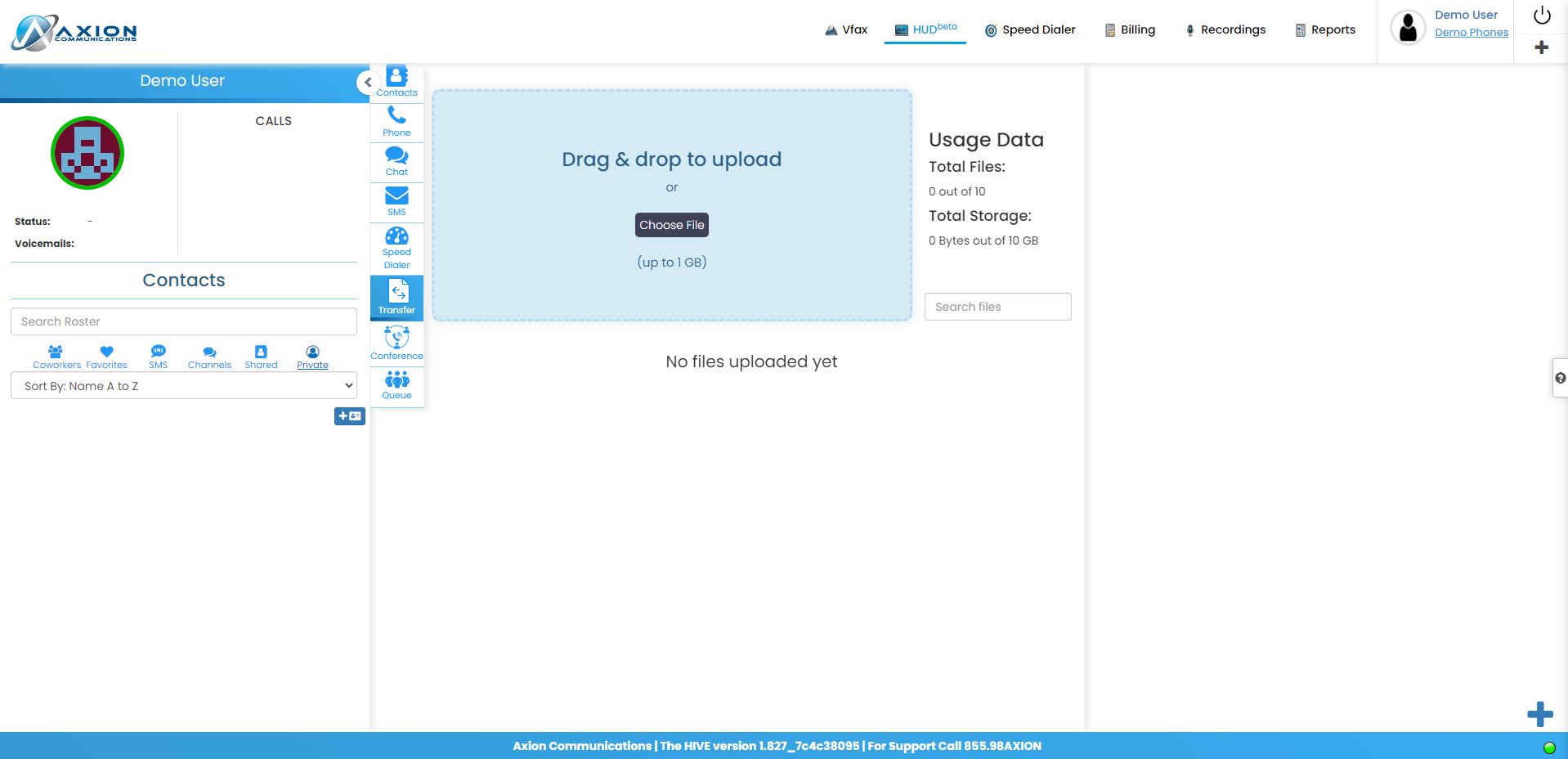
Figure 1: HUD with File Transfer tab open
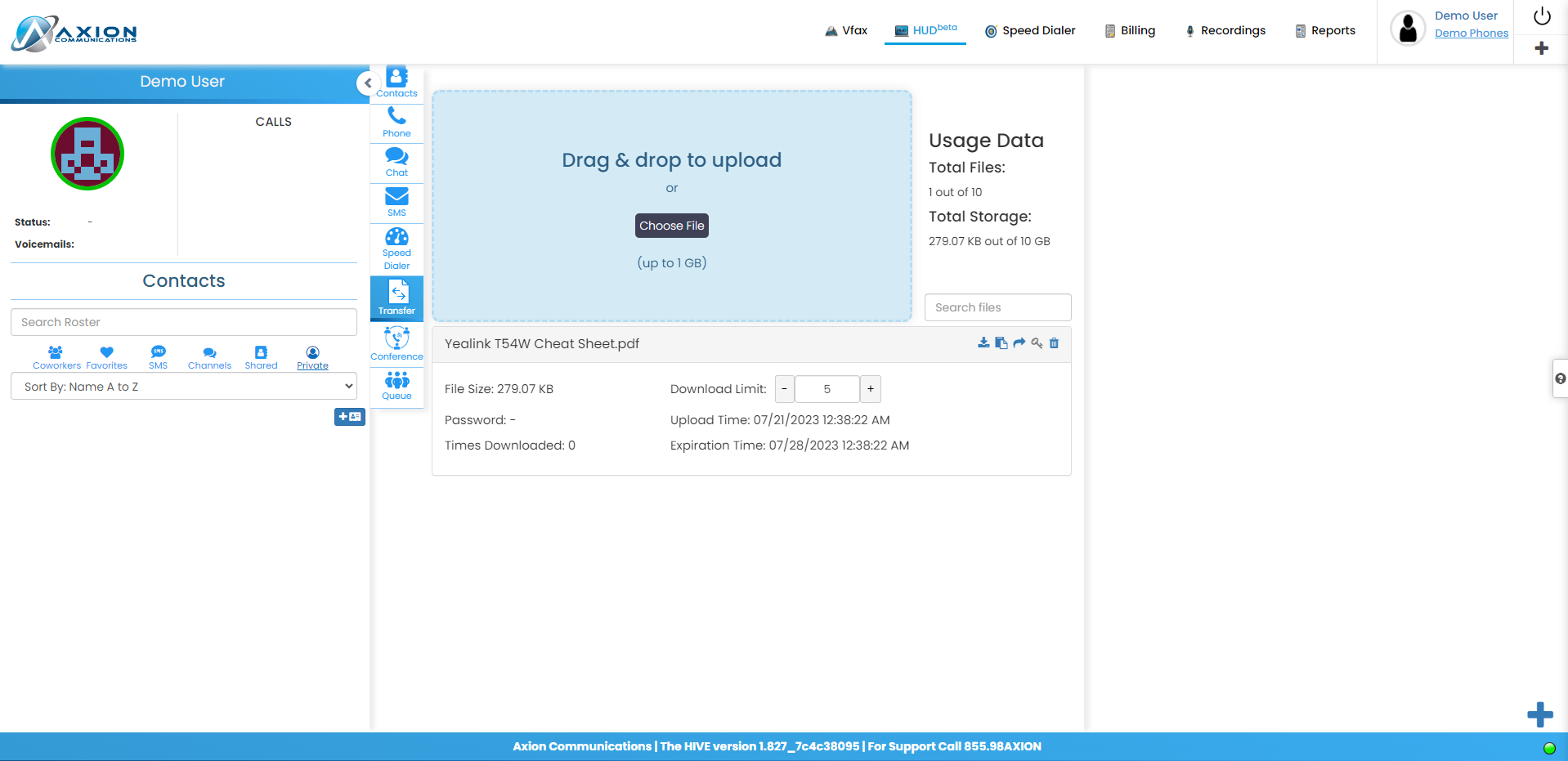
Figure 2: HUD with File Transfer tab open and file uploaded